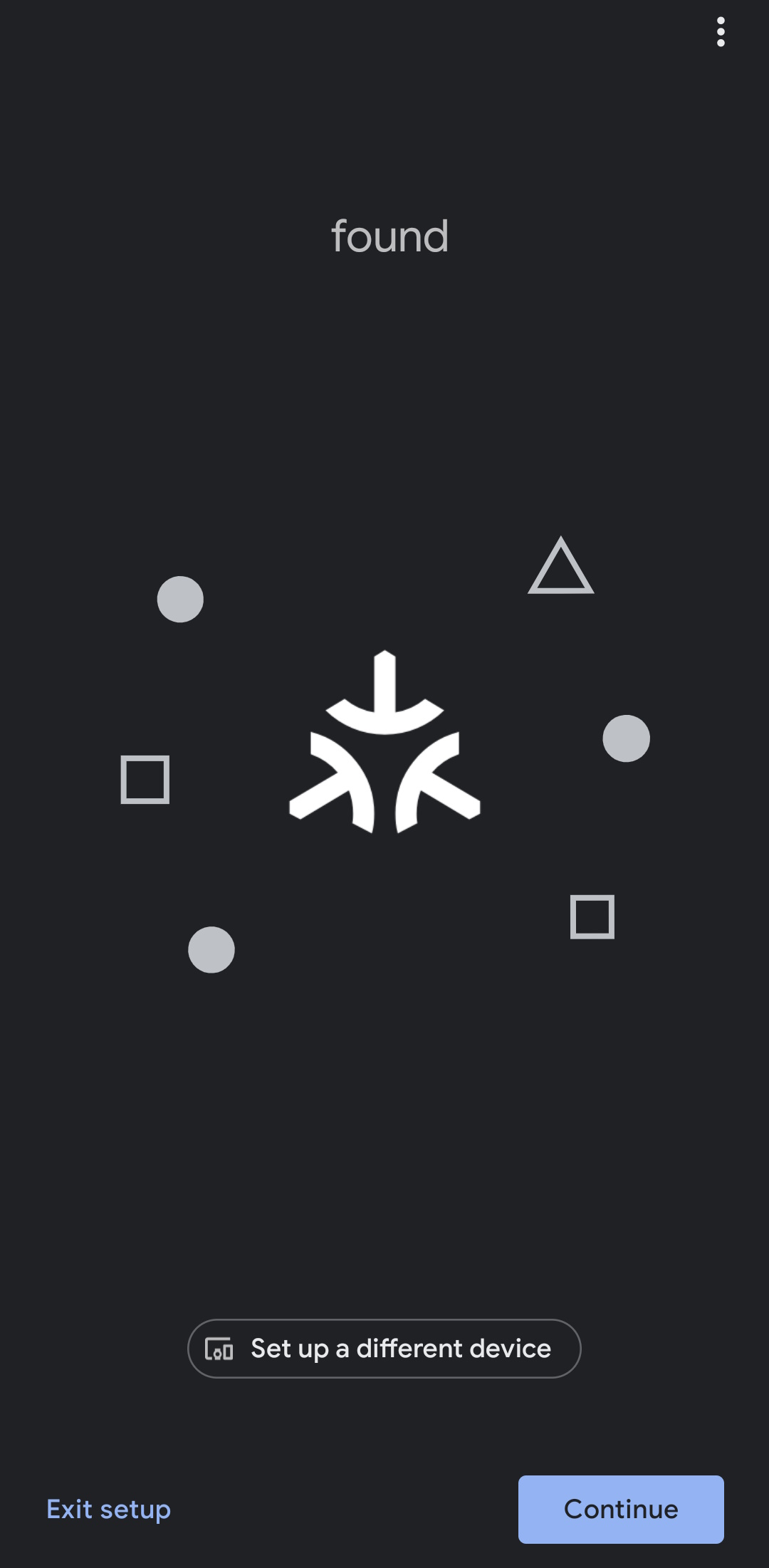Beginners Guide to adding Tasmota Matter to Google Home~
Google Home will not accept devices using a test Vendor ID like Tasmota does. To pair Tasmota with Google Home you will need a Matter compatible Google device and the following procedure to enable Tasmota for your Google Home account.
Create a Project~
Open Google Home Developer Console logged in under the same account used for Google Home.
Click on Create a project then Create project. Enter a name for your project (e.g., "Matter Tasmota").
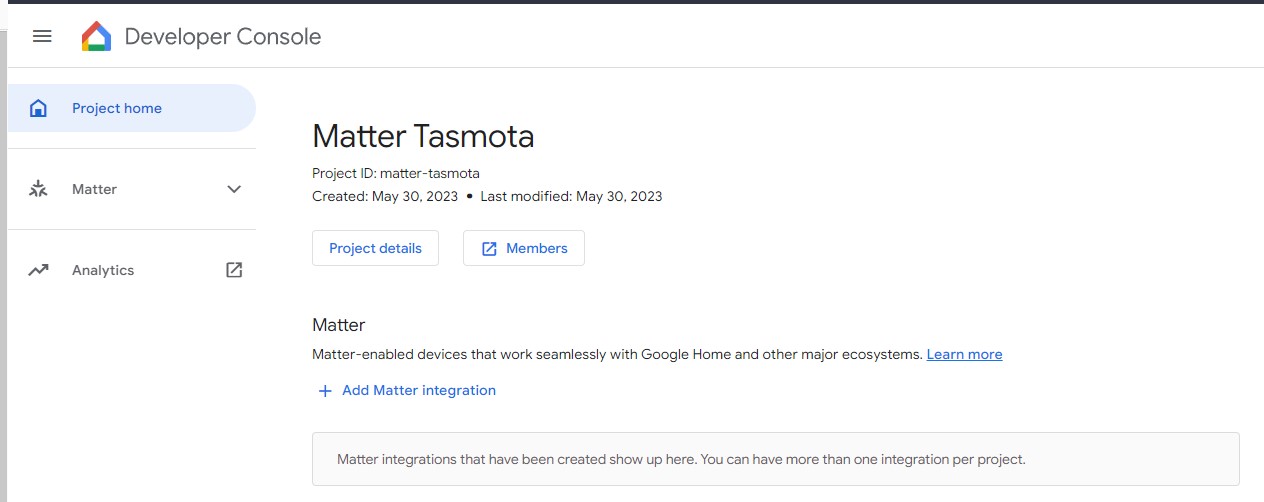
Add Matter Integration~
Click on "Add Matter Integration"
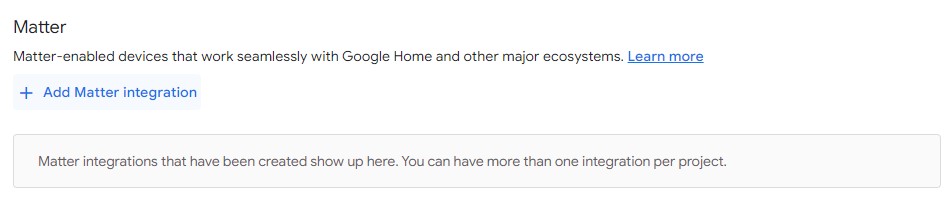
Click Next: Develop then Next:Setup
Enter Device Information~
Enter the name for the devices used.
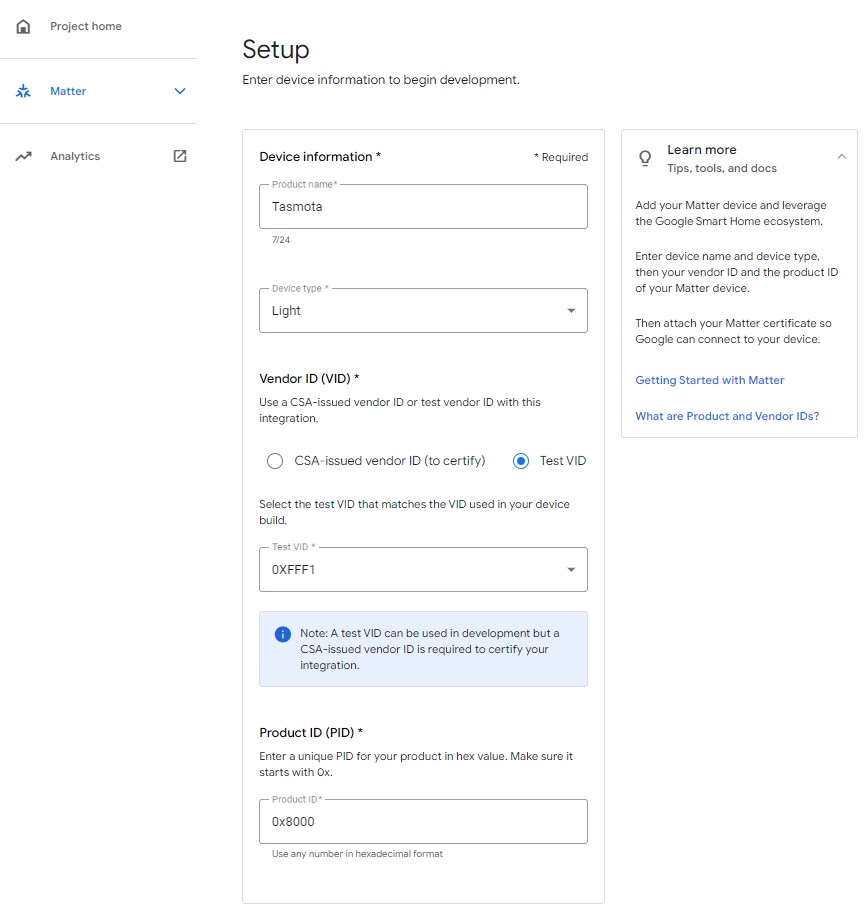
Vendor ID needs to be 0xFFF1 as selected by default.
Product ID used by Tasmota devices is 0x8000.
Once you've filled out the required fields click on Save & continue
Configure setup and branding (optional)~
At this step you can change the images used in Google Home app during device commissioning. There is no need to fill out Android package name field.
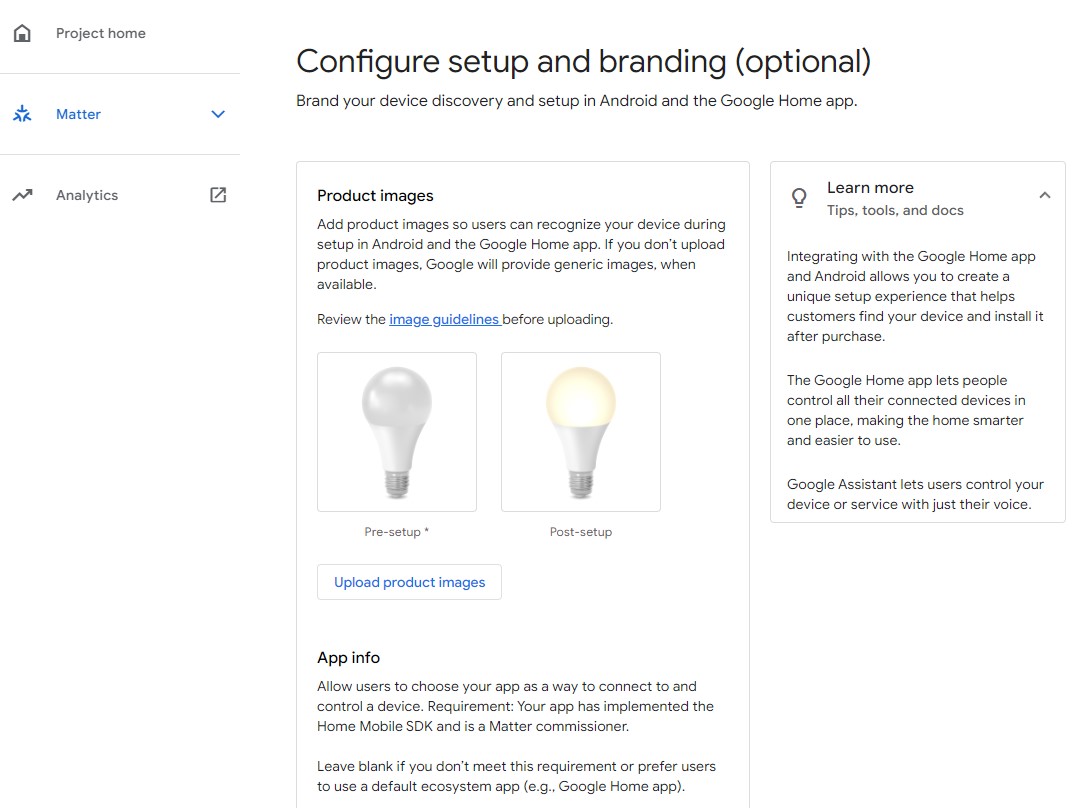
Click Save
Setup Complete~
Main page will now have an integration as shown:
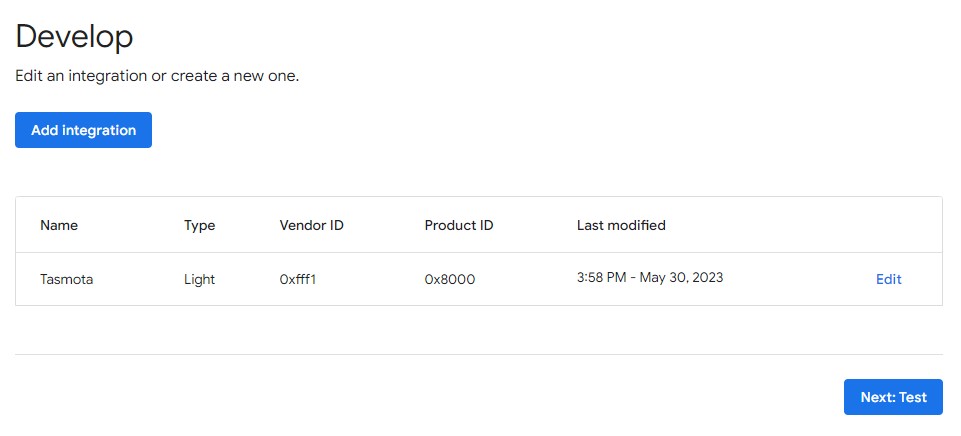
Add Device to Google Home~
Activate Open Commissioning on the Tasmota device and then click on add new device, then select New device in the Google Home app. Tasmota device should be discovered as a Matter device. Scan the QR code from the web UI and click on Agree to connect the Tasmota device to Google Home.