Tasmota Application Files~
Easily import any configuration or script using the .tapp file extension
Any file with .tapp (Tasmota Application) extension will be considered as an uncompressed ZIP, and if it contains a sub-file autoexec.be it will be executed. In parallel tasmota.wd (working dir) contains the archive tapp prefix to easily load other assets from the same archive.
Example
heating.tapp contains: autoexec.be and html.json. The sub-file html.json can be opened with f = open(tasmota.wd + "html.json", "r")
Berry allow imports from files inside a Tasmota App (.tapp file). Also enabled sys module.
Here is the code you should add in your autoexec.be inside tapp file:
import sys
var wd = tasmota.wd
if size(wd) sys.path().push(wd) end
# [...] you can import files from within the archive
if size(wd) sys.path().pop() end
TAPP's~
LCD/OLED Anti Screen Burn~
- copy Antiburn.tapp to file system
- Either issue Tasmota command
Antiburnor programmatically usinglv.antiburn()in Berry
The LVGL screen will change from black to red to green to blue to white each second for 30 seconds. The anti-burn cleaning can be cancelled by touching the screen or it will complete after 30 seconds. Once complete the previous screen will be reloaded.
Partition Management~
To run either of these apps, simply upload the .tapp file to the filesystem and reboot the board. After doing so, the app will appear on the consoles page in the GUI.
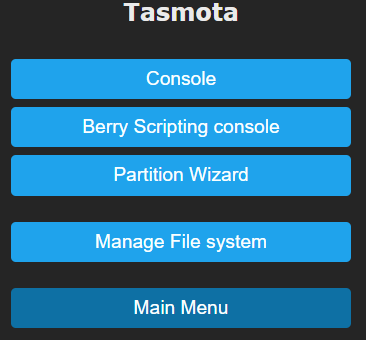
Display Calibration~
Tasmota Application useful for Touch Screen calibration (resistive touchscreens only). This application guides you through simple steps and generates automatically the required settings in display.ini (the ':M' line).
-
First download
DisplayCalibrate.tappapplication and upload it in the file system, and restart. -
Make sure you are in orientation
DisplayRotate 0 -
In the console, type the command
DisplayCalibrate
You will see the following screens. Click on all 4 crosses near corners.





Note: measures are taken every 50 ms and are averaged, and requires at least 3 measures (150ms).
If everything went well, you will see the following screen. After reboot, your touchscreen is ready and calibrate.

If the geometry is wrong, you will see the following screen and no change is done to display.ini
